Access Synology Shared Folders from Ubuntu using Samba
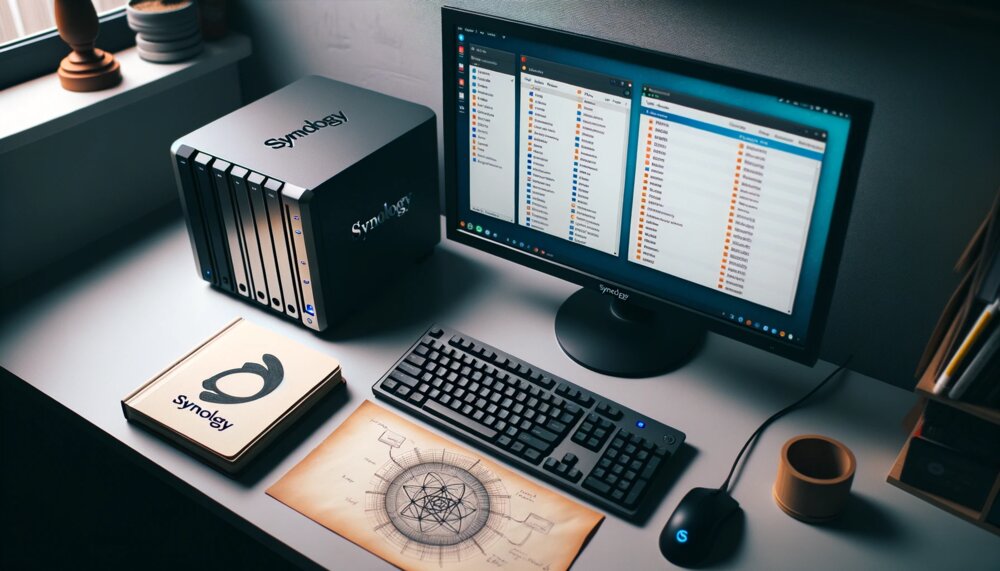
Introduction
To access shared folders on Synology NAS from Ubuntu, enabling Samba share is a crucial step. The steps below guide you on how to mount Synology's shared folders on Ubuntu using cifs-utils.
Step 1: Install cifs-utils Package
Kickstart the process by installing the cifs-utils package on your Ubuntu system. This package is instrumental for mounting SMB/CIFS shares on Linux.
bashsudo apt-get install cifs-utils
Step 2: Create a Mount Point
Before we can mount the shared folders, let's create a directory to serve as the mount point.
bashsudo mkdir /mnt/synology/<SHARED_FOLDER_NAME>
Step 3: Update fstab File
Now it's time to edit the /etc/fstab file to add the configuration for mounting the Synology shared folder. Open the fstab file with a text editor of your choice, and append the following line:
fstab//<SYNOLOGY_HOST>/<SHARED_FOLDER_NAME> /mnt/synology/<SHARED_FOLDER_NAME> cifs rw,dir_mode=0777,file_mode=0777,vers=2.0,username=<SYNOLOGY_USERNAME>,password=<SYNOLOGY_PASSWORD> 0 0
Make sure to replace <SYNOLOGY_HOST>, <SHARED_FOLDER_NAME>, <SYNOLOGY_USERNAME>, and <SYNOLOGY_PASSWORD> with the appropriate values.
Step 4: Mount the Shared Folder
With the fstab file now updated, execute the following command to mount the shared folder:
bashsudo mount -a
Your Synology shared folder should now be accessible from your Ubuntu system at the mount point /mnt/synology/<SHARED_FOLDER_NAME>. To remount or make any changes in the shared folders, simply repeat Step 4.