Powershell 美化教程
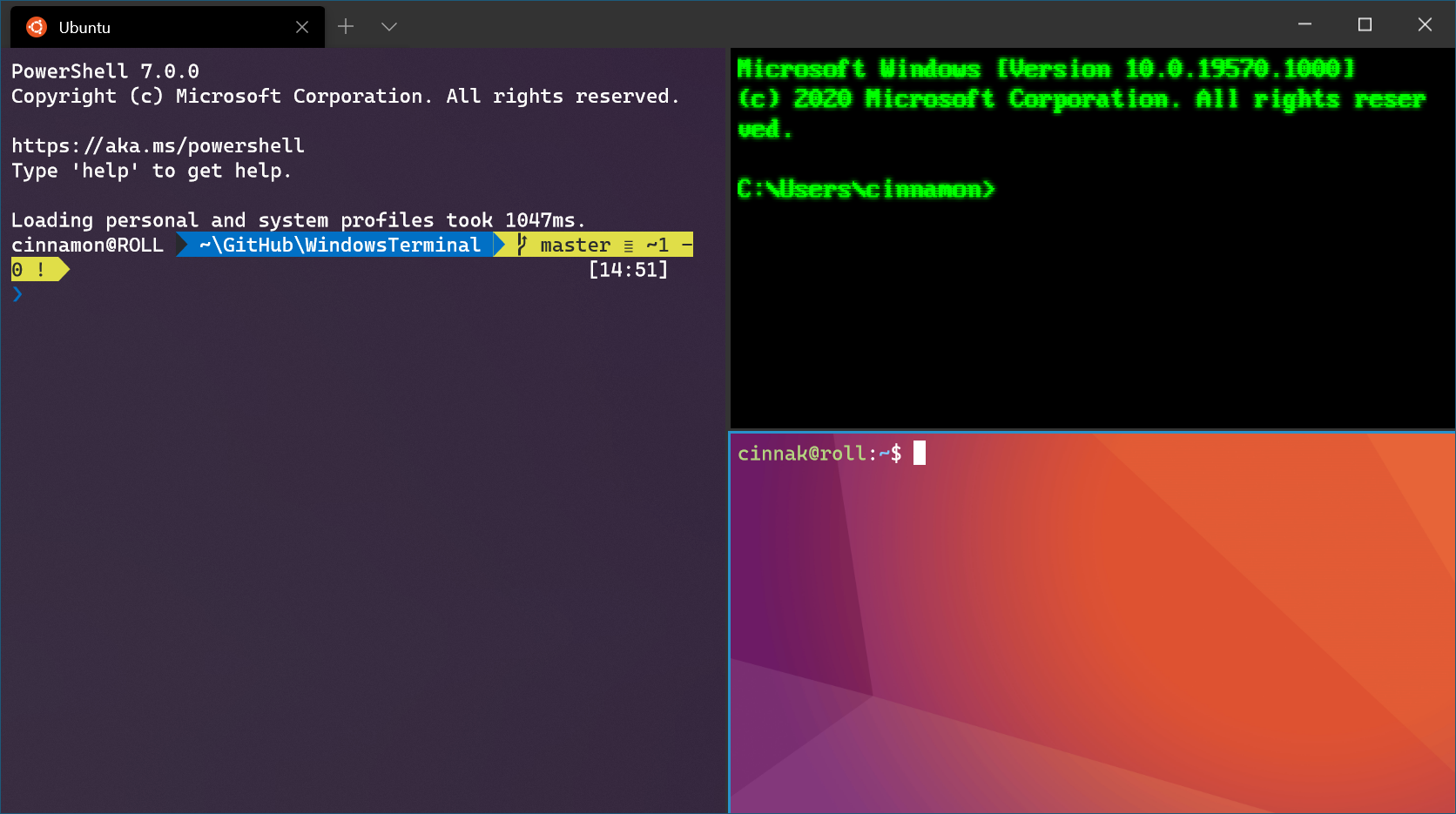
macOS 和 Linux 上有令人羡慕的oh-my-zsh,它让开发者能在zsh定制炫酷的主题皮肤,在 Windows 上也有开发者开发出了Oh-My-Posh这个PowerShell的module,它配合posh-git使用时,也能对 PowerShell 的主题进行定制。
这个美化套装的主要功能是能在命令行中方便地观察到git的仓库的状态,如图所示:

预装环境
- git
- Windows Terminal
- PowerShell 最新版,(Oh-My-Posh 需要在新版本的 PowerShell 上运行)
配置 Windows Terminal 默认使用新版 PowerShell
- 在 Windows Terminal 的配置文件中添加一个 PowerShell:
profiles-lists - 设置使用支持 Powerline 的字体,Oh-My-Posh 的主题像 oh-my-zsh 的一些主题一样,需要 Powerline 的字体支持,否则会看到乱码:
- 微软官网上建议使用 Cascadia Code PL 字体
- 而我选择了 JetBrains 家族的 JetBrains Mono 字体
- 当然你还可以装其他 Powerline 字体
json{
"profiles": {
"lists": [
{
"guid": "{0f92157d-7dde-493d-aa2c-1f762ebcd6d8}",
"hidden": false,
"name": "Windows PowerShell Core",
"source": "Windows.Terminal.PowershellCore",
"fontFace": "Cascadia Code PL"
}
]
}
}
安装 Oh-My-Posh
打开 PowerShell 运行以下命令安装:
PowerShell# 先安装 Posh-Git,-AllowPrerelease 参数表示会安装 beta 版
Install-Module -Name posh-git -AllowPrerelease
# 再安装 Oh-My-Posh,暂时不要安装 beta 版
Install-Module -Name oh-my-posh
** 如果 Install-Module 下载不动,请添加 -Proxy <proxy_uri> 参数。
启用
安装完毕之后需要运行命令来启用Oh-My-Posh
PowerShell# 启动 Oh-My-Posh
Set-Prompt
设置主题
请去挑选你喜欢的主题,然后使用 Set-Theme 命令进行设置:
PowerShell# 设置你想要的皮肤
Set-Theme Paradox
启动时自动加载主题
如果要保存主题设置,每次启动的时候都自动加载选定的主题,需要在 PowerShell 的 $PROFILE 中添加相应配置:
PowerShell# 打开 $PROFILE 文件
code $PROFILE
添加相关启动项
PowerShellSet-Theme Paradox
在 IDE 中使用 PowerShell 作为默认 Terminal
JetBrains 家族 IDE
- 打开菜单中
File-Settings... - 搜索 Terminal,修改
Application settings中的Shell path为pwsh.exe
** 单行主题似乎对 JetBrains 的 Console 兼容不好,可以考虑成双行的主题,比如robbyrussell 。
安装 Hack Fonts
pwshchoco install hackfont-windows
Visual Studio Code
Edit settings.json
json{
"terminal.integrated.shell.windows": "pwsh.exe",
"terminal.integrated.fontFamily":"Hack Nerd Font Mono"
}