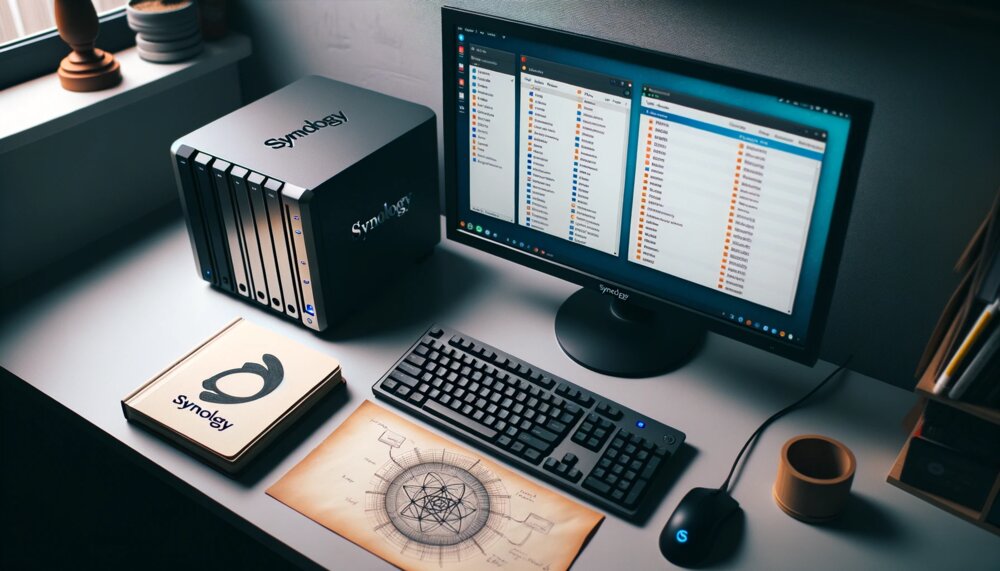
Introduction:
In the digital world, photos serve as windows to our cherished memories. Ensuring their safety and accessibility is paramount. Synology provides an array of solutions to back up and manage your photo collections. In this guide, we’ll explore how to set up photo backup on your Synology device to keep your memories intact.
1. Setting Up Synology Photos:
Synology Photos is a powerful app dedicated to managing and backing up your photos and videos. Here's how you can set it up:
Enable a Photo Source: Before diving in, you'll need to enable a photo source in Synology Photos. This is where your photos and videos will be stored and managed.
Mobile Backup: Synology Photos offers a Mobile Backup option, allowing you to set your mobile backup destination to a Shared Space on your Synology device, with files being backed up to "/photo/MobileBackup/user".
2. Syncing Photos Between Your Computer and Synology Photos:
Keep your photo collection synchronized between your computer and Synology Photos using the Synology Drive Client. For first-time users, click "Start Now", connect to your Synology NAS, and follow the wizard to create a Sync Task. For existing users, navigate to the Sync Task page, click "Create", and connect to your Synology NAS. Select the Synology Photos folder you want to sync.
3. Mobile Backup to Photo Station:
Photo Station provides an intuitive platform for backing up mobile photos and videos. You can either manually upload your content or set up automatic backup, making it a breeze to save and stream your mobile memories to various devices.
4. Secure Remote Backup with Synology Photos App:
The Synology Photos app allows you to securely back up your photos and videos by remotely uploading extra copies to your Synology NAS. Enable automatic backups for real-time backup of all photos, and enjoy the added data protection by backing up your NAS to various locations.
5. Restoring Photos:
In case of unexpected data loss, you can restore your Photo Station by navigating to DSM > Hyper Backup, and selecting the desired backup task. Post-restoration, the current settings and data of Photo Station will be overwritten, ensuring your photos and videos are recovered.
Conclusion:
Synology offers robust and user-friendly solutions for photo backup, ensuring your memories are well-preserved. By leveraging the capabilities of Synology Photos, Photo Station, and the Synology Drive Client, you can create a secure and organized photo backup system tailored to your needs.
